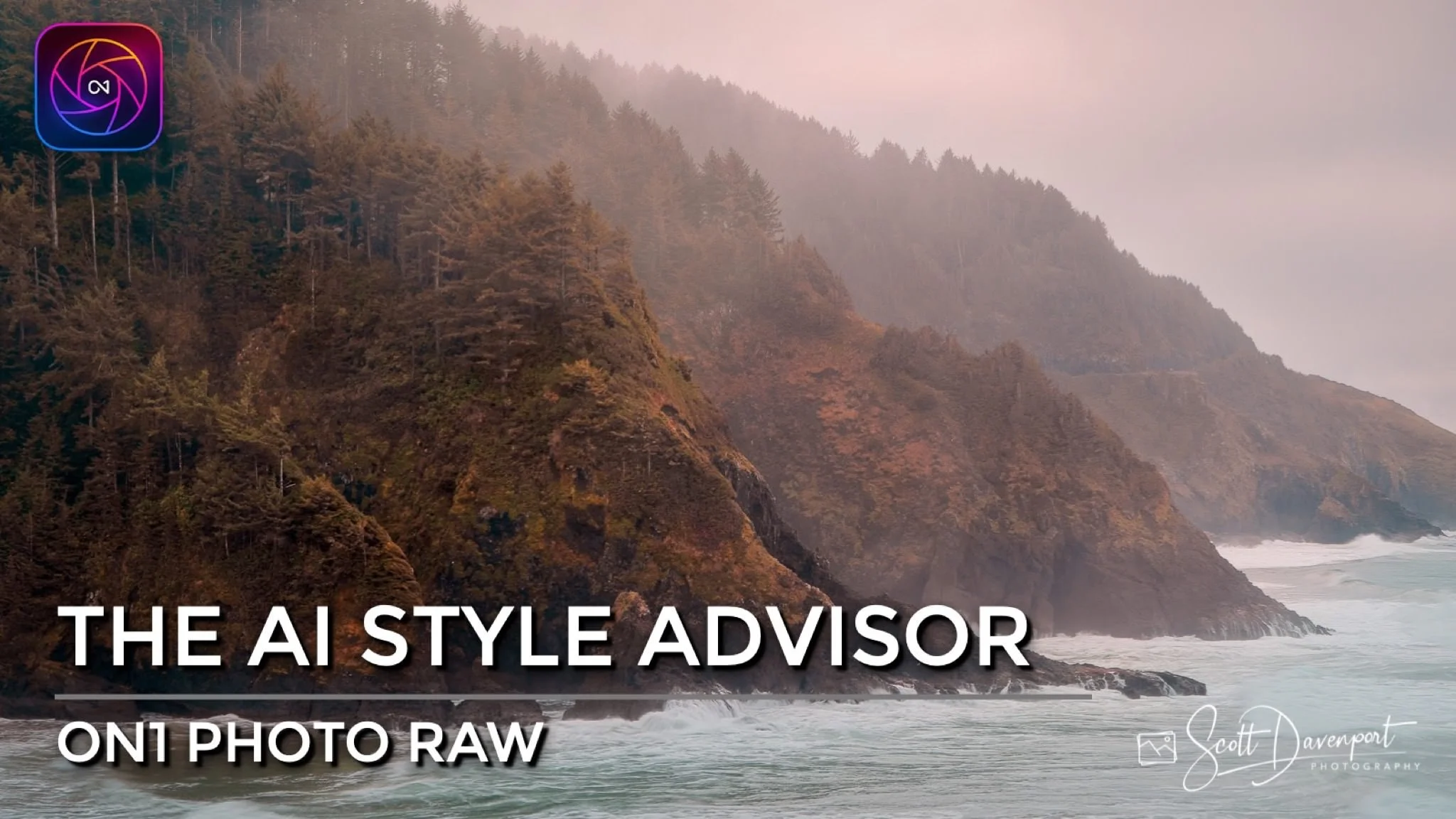Learn New Tricks With The ON1 AI Style Advisor
If you are trying ON1 Photo RAW, the ON1 plug-ins like ON1 Effects or ON1 HDR, or upgrading your ON1 software to a newer version, please consider using my affiliate link. There is no extra cost to you and it helps support ON1 tutorials like this one. Ready to buy? Use the offer code SDP20 at checkout and SAVE 20%!
What Is The ON1 AI Style Advisor?
ON1 Photo RAW 2024 introduced the AI Style Advisor. It lives in the Presets panel because it’s like a super-charged preset engine powered by AI. What the advisor does is examine the subjects and elements in your photo and craft multiple stylistic treatments with Effects filters you can apply to your image with one click. The advisor is AI-powered and recognizes many subjects and objects like people, animals, vehicles, mountains, water, and more.
The AI Style Advisor is a great companion to Brilliance AI. Use Brilliance AI to get the tone and color of your photo leveled. Then use one of the presets generated by the AI Style Advisor to add Effects filters. In two clicks you’ll have a well-edited and unique photo.
Using The AI Style Advisor
In Browse or Edit, you’ll find the AI Style Advisor in the Presets tab in the left hand pane. Applying a style is easy. Click on the AI Style Advisor and choose one of the subcategories. Multiple presets are generated based on an analysis of your photo with thumbnails showing the various treatments. Click on a thumbnail and the Effects are applied. And you can refine the Effects as well (more coming up on that in just a bit).
There are two categories within the AI Style Advisor, My Style and ON1 Team. The ON1 Team category is a set of styles created by the folks at ON1 that are ready for use. The My Style category is quite interesting. As you edit photos and apply Effects filters, ON1 Photo RAW is paying attention, learning about the filters you apply and how you combine them to create your signature look. After editing 200 or so images, the AI Style Advisor will offer presets in the My Style category, using what it learned about your editing approach and tastes.
The AI Style Advisor is in the Presets tab and has two categories, My Style and ON1 Team.
The AI Style Advisor generates multiple Effects presets based on your photo. Click a thumbnail to apply it to your photo.
Learn New Tricks From The AI Style Advisor
Recall I mentioned you can modify the Effects filters applied by the AI Style Advisor. Even if I love the style and don’t want to change the filters, I want to learn what it did. I’ve used ON1 products for a long time and know a lot about the Effects filters. Yet there is always more to learn.
In the example below, I applied the AI Style Advisor because I liked the color treatment on the misty hills. What did that? Was it a Split Tone? Maybe Color Balance? I walked the various filters applied by the advisor… and found it to be the Channel Mixer. The red channel was boosted with a strong bias toward warmer colors. Then, the entire filter strength was decreased with the Opacity slider.
I didn’t expect that! The AI Style Advisor taught me another color adjustment method that I can use in my own bespoke looks and style.
After applying a preset from the AI Style Advisor, review the Effects filters it applied. You’ll learn new tricks for adjusting color, tone, and detail.