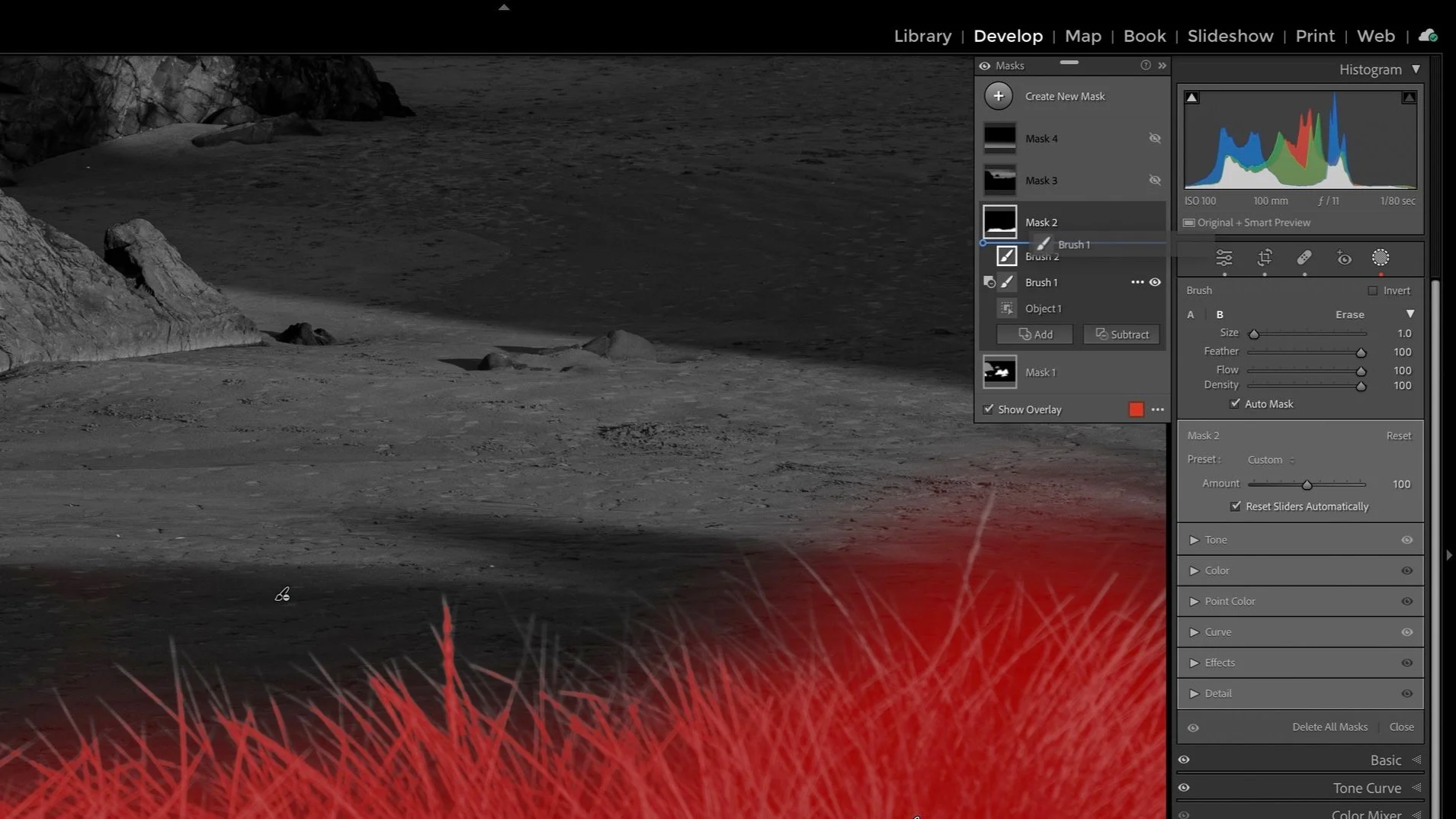Lightroom Object Selection - A HUGE Deal For Landscape Photographers
Adobe added a large wad of masking improvements into the recent release of Lightroom desktop. Along with Subject and Sky selection, Lightroom now has Background, People, and Object. Portrait photographers will love the options for detecting people, facial features, skin, hair, and all that. Landscape photographers will rejoice with the addition of Object selection. It solves a big masking problem for landscape photographers.
The Problem With Subject Selection And Landscapes
Subject select is smart - for certain images. Photos with an immediate and clear subject - a person, a pet, a still life - are perfect for Subject selection. Lightroom does very well. However, for a landscape, subjects are less clear. In many cases, the entire scene is the subject. If you have tried to use Subject on a landscape, you may have gotten an awkward or partial selection. Or, Lightroom may just throw up its hands and declare a subject cannot be found.
Many landscape photos do not have a singular subject. Often, the scene is the subject.
Object Selection To The Rescue
Object selection solves this problem by giving you, the photographer, control over the region of a photo. You provide Lightroom with some guidance, and it uses AI to determine objects within the boundaries you’ve set. And it works very well - even for landscapes. You can segment your photo, do a few Object selections, and build a complex mask quickly.
Rectangle (or Box) Selection
One way to use the Object selection tool is draw a rectangle around the object you want to select. It is really that simple. Draw a box, get a selection.
Draw a rectangle around an object to select
Lightroom detects the object and makes a mask selection for you
Brush Selection
There are times when a box selection isn’t possible. An object may be an awkward shape or it overlaps with other objects. Lightroom can have challenges identifying the intended object to select. In these cases, use the brush mode of Object select. Paint over the object to select and Lightroom makes the select.
Pro tip: Paint beyond the edges of the object you want to select. You’ll get better results.
Paint over an object to select with the Object selection tool
Lightroom creates a selection and adds it to a mask. If the selection is not precise, use other tools to refine the mask.
Object Selections Work With Other Mask Tools
Object selections add to a Lightroom mask just like all the other tools. If a selection isn’t perfect (like the one above), use other tools to refine the selection. For example, the masking brush can fill in the small gaps left behind by Object selection.
Multiple Objects can be added to a single mask and treated as a whole. You can also intersect object selections with other masking operations, including luminance and color range masks. Lightroom’s integration of Object selection with masking is top notch.
Watch the video accompanying this article and you’ll see that in action.
La Jolla November 2022
Contact Scott to commission a print or license this image.