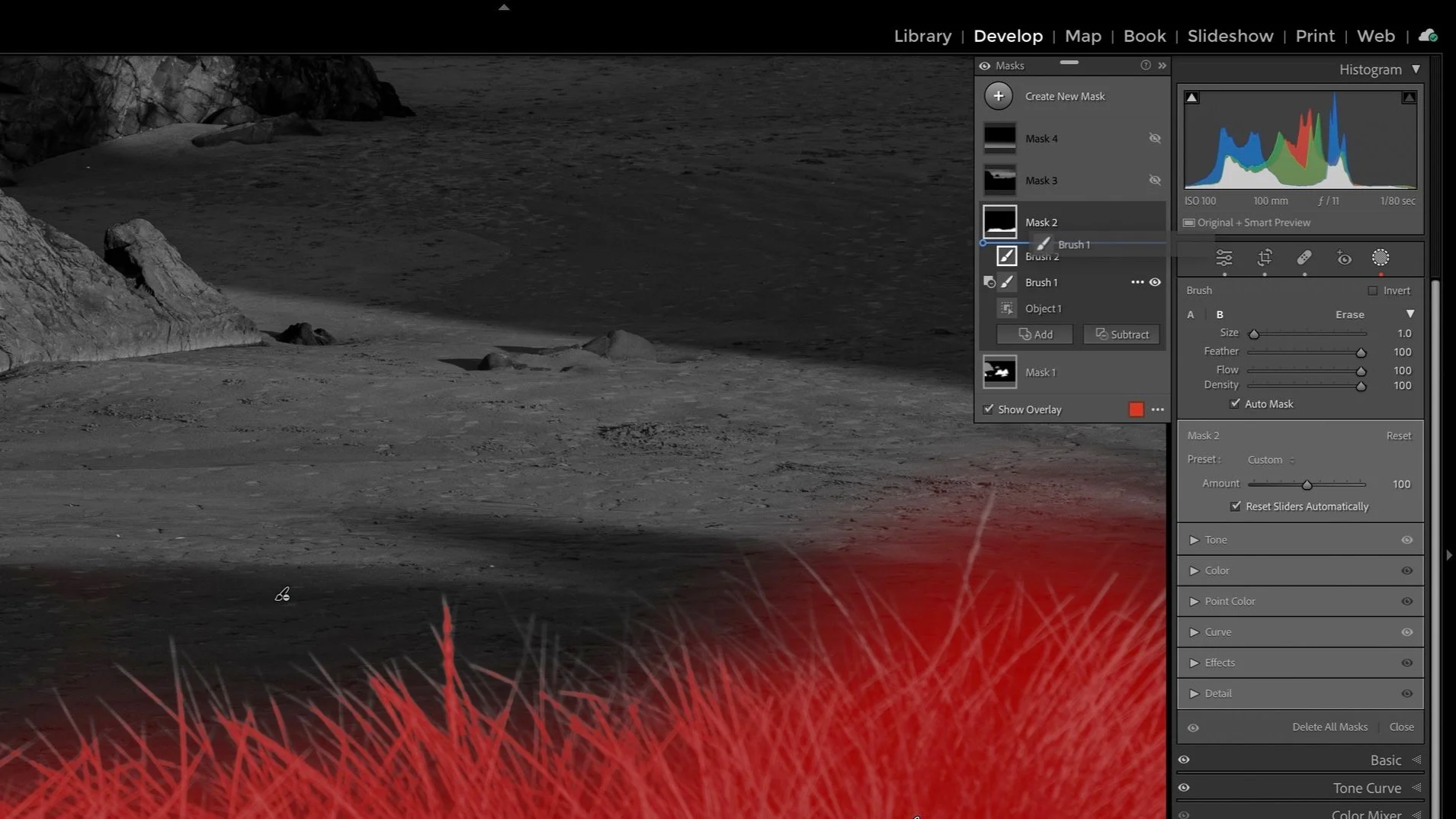Simple Midtones Adjustment With The Lightroom Color Grading Tool
Lightroom has plenty of options for adjusting the midtones in an image.
The Exposure slider in the Basic panel works, although it is heavy handed. Working directly on the histogram is an equally coarse adjustment (clicks and drags in the histogram modify sliders in the Basic panel).
Another option is the Curves tool. Curves offers extreme precision in adjustment and is an excellent tool. Yet for a quick bump to the midtones, Curves can be cumbersome.
There is a third option - the Color Grading tool. Color Grading is most often used to tint the shadows, midtones, or highlights. This tool also adjusts the luminance - and without color changes, you’ve got yourself a quick and easy “midtones” slider.
To adjust midtones using the Color Grading tool in Lightroom:
Open the Color Grading tool
Select the Midtones controls
Leave the Hue and Saturation sliders at 0
Adjust the Luminance slider to brighten or dark the midtones
The shifts to the histogram are less severe than the Exposure sliders. Upper highlights and lower shadows are less affected. And a single slider is simpler to use than a full-blown Curves adjustment.
You will still turn to Curves for more advanced control of light and shadow, but don’t overlook the Luminance slider in Color Grading. It can speed up your workflow for simple adjustments.
Espresso In Reykjavik
Contact Scott to commission a print or license this image.