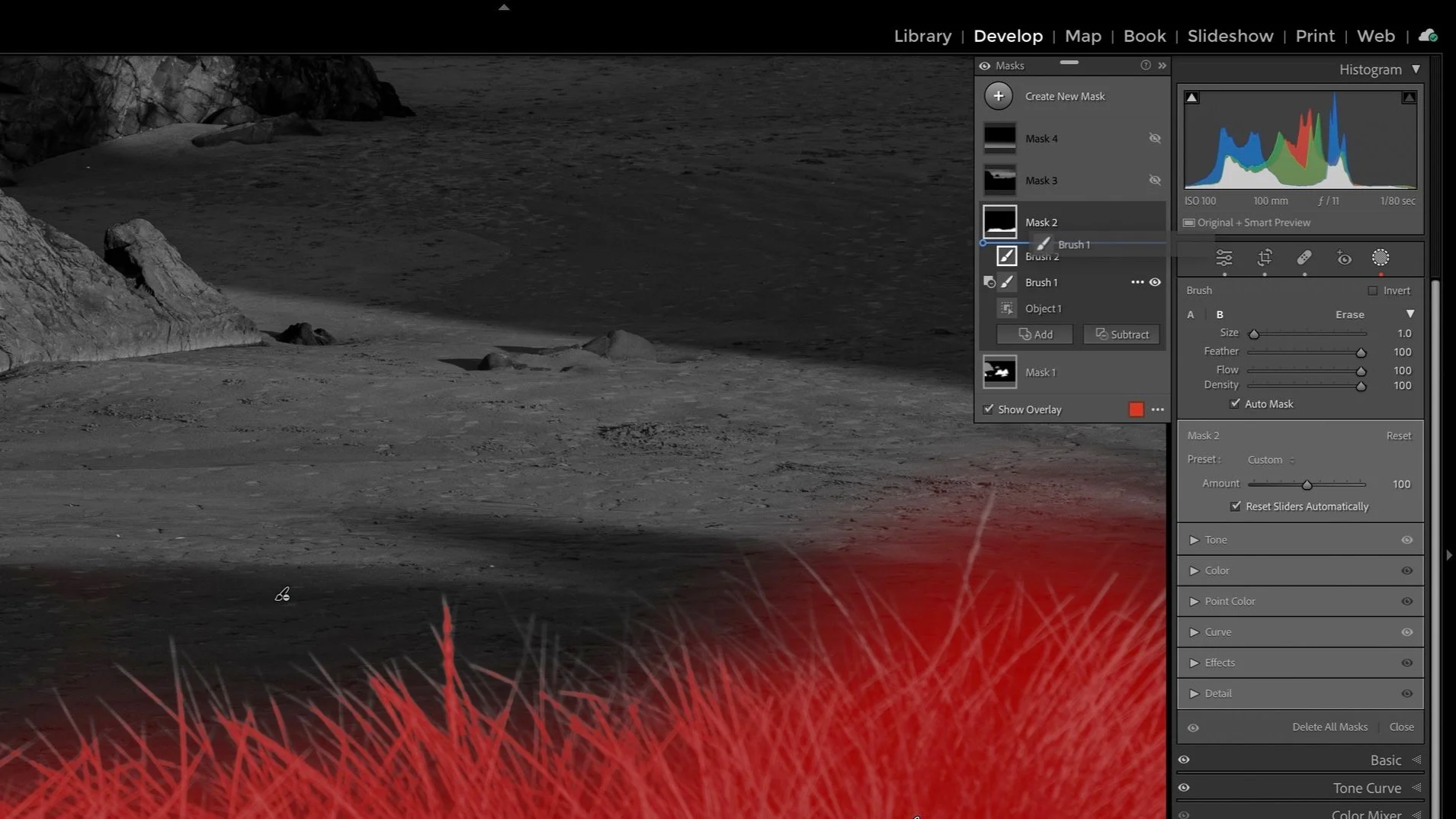Jumpstart Your Black & White Infrared Processing - Lightroom
Infrared photography is a fun and interesting way to view the world anew through your lens. Repurposing an older camera to an infrared body can breathe new life into older gear, and open up a new field of creativity. For the landscape photographer, having an infrared camera also extends your shooting day. When the golden light is gone and the sun is high in the sky - that’s the perfect time to break out the IR camera and capture photos.
I converted my older Sony A7R camera to infrared with LifePixel. I chose their Deep B&W conversion (~830nm filter) because the style of infrared I like is deep, contrasty black & white infrared photos. Processing infrared photos has its challenges, however, the profiles in Lightroom make the processing very smooth. In fact, I am turning to the built-in profiles in newer versions of Lightroom Classic CC more than ever. If you’re just beginning with IR photography, you may not need to build a custom IR profile with a tool like the DNG Profile Editor.
Here is an example of what I mean.
This is an unprocessed infrared image from my Sony A7R. Even with a “Deep B&W” conversion, there is a slight reddish-purple color cast. Also, notice the Temperature and Tint sliders are pegged to the left. Adjusting white balance is simply not possible.
An unprocessed IR typically has an unusual color cast that cannot be corrected with Temperature and Tint alone.
The way to compensate for this is to use a camera profile. When I first converted the camera, I created a custom camera profile with a free tool from Adobe called the DNG Profile Editor. It is a one-time process and not too labor intensive, yet it does require a few steps and some trial and error to get a profile that works reasonably well. You can watch a video on how to create your own profile in another post on this site.
Once the profile is made and Lightroom is made aware of it, it’s accessed in the Profiles area of the Basic panel. I actually created two profiles, one solely to address the white balance challenge and a second that also added some contrast (seen below).
You can create custom camera profiles with the DNG Profiler tool. View this article for details on creating your own profiles.
More recently, I have been turning to Lightroom’s built-in B&W profiles for my black & white infrared work. In particular, the B&W 03 and B&W 04 profiles provide a very good starting point for a black & white infrared image.
Try the built-in B&W 03 and B&W 04 profiles in Lightroom for black & white infrared images. They might give you all that you need.
Once a profile is applied, you can adjust your infrared photo like you would any other. Add contrast, shape the bright and dark tones, add detail, and a vignette. Here is the final image.
Have fun!
Mendocino Houses, Infrared
Contact Scott to commission a print or license this image.