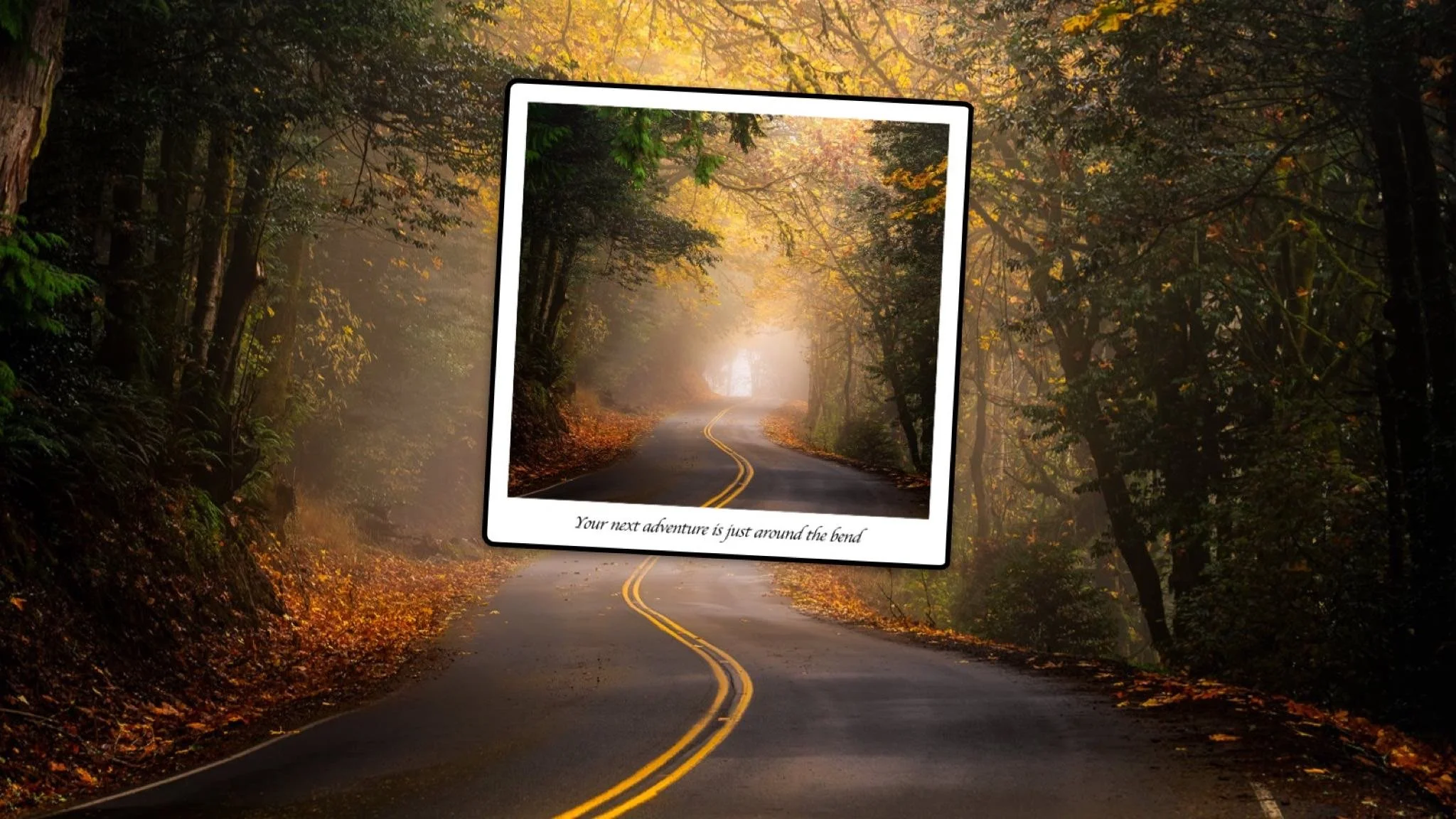Simple Trick For Better Sky Replacements With Silhouetted Trees
If you are trying ON1 Photo RAW, the ON1 plug-ins like ON1 Effects or ON1 HDR, or upgrading your ON1 software to a newer version, please consider using my affiliate link. There is no extra cost to you and it helps support ON1 tutorials like this one. Ready to buy? Use the offer code SDP20 at checkout and SAVE 20%!
I have a simple trick to improve the quality of sky replacements for silhouetted trees.
The Problem
Complex details like small tree branches are challenging for sky swaps. Sky Swap AI does an admirable job to detect these types of objects. Yet the masks tend to taper off toward more clustered branches, leaving the tone and color of the original sky more prominent. Depending on the replacement sky you are using, the difference can be obvious and unpleasing. In this example, the softer pale cyan sky is obviously not the same tone as the rich blue of the replacement sky.
The default results from Sky Swap AI is less crisp around larger clusters of branches.
After modifying the mask, more of the replacement sky is visible through the silhouetted tree.
The Solution
After using Sky Swap AI in ON1 Photo RAW, open the masking area and work with the Levels controls. Adjust the middle control point of Levels toward the left. The middle point changes the transition point from shadow to highlight. I like to work visually with the grayscale mask view turned on.
With a quick adjustment of the middle control of this slider, you’ll get a crisper mask and a more pleasing sky replacement result.
The original mask from Sky Swap AI.
The updated mask after adjusting the Levels slider.