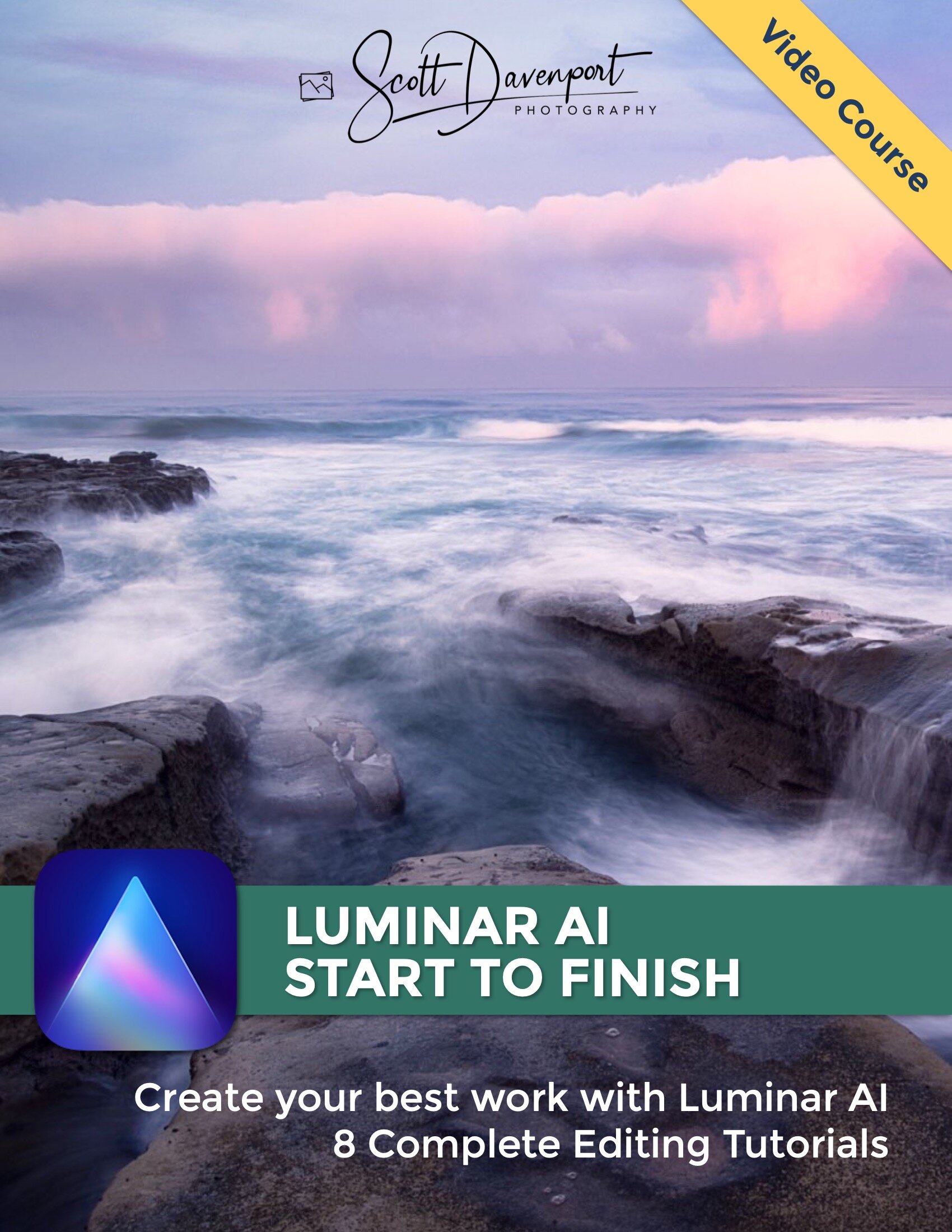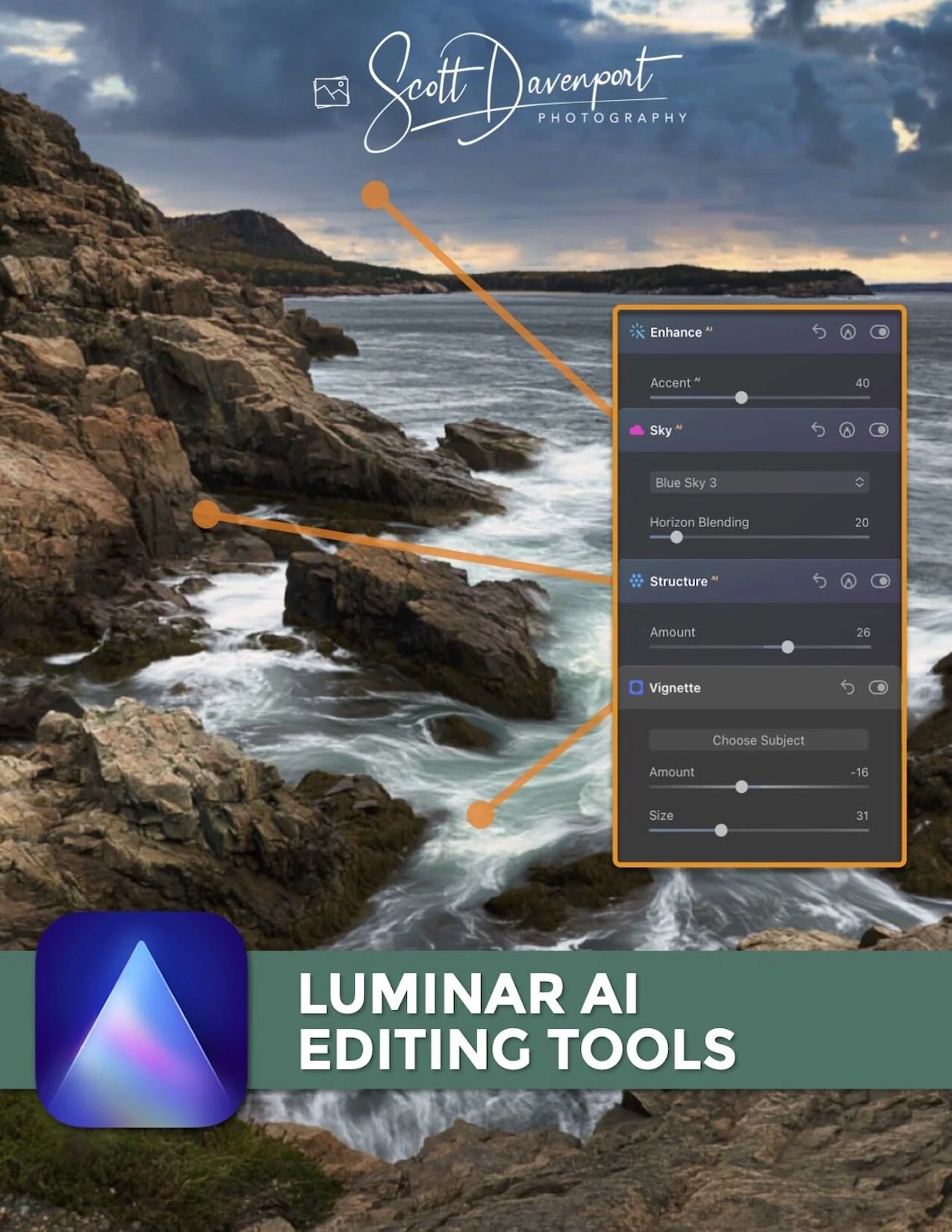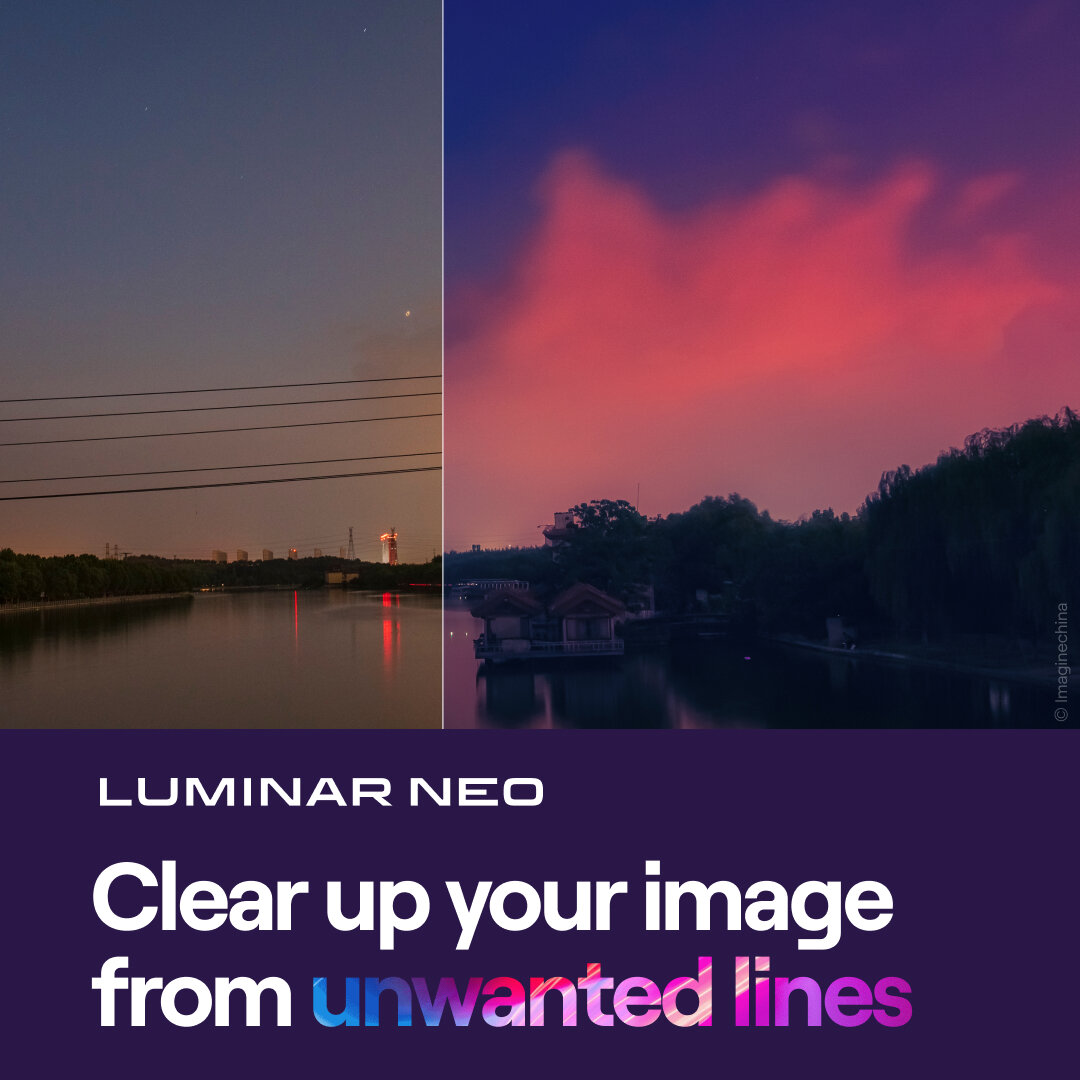The Film Grain Tool - Luminar AI
If you are trying Luminar AI or upgrading from a prior version, please consider using my affiliate link. There is no extra cost to you and it helps support Luminar AI tutorials like this one. Ready to buy? Use the offer code SDP10 at checkout and Save US$10!
The Film Grain Tool in Luminar AI adds grain to your images, giving them a shot-on-film look and feel. For some portraits and older, classic subjects, a touch of film grain adds a vintage vibe to your photos. There are three sliders in the Film Grain Tool.
Amount: Set the overall intensity of the film grain.
Size: Set the size of the individual grains.
Roughness: Control how smooth or rough an individual grain is (larger is rougher)
Control how much film grain is added with the Amount slider.
Adjust the grain apperance with the Size and Roughness controls.
Working with the Film Grain sliders is usually a bit of a dance. You’ll start with Amount and get a general look for your image, then tweak the Size and Roughness sliders to taste. Sometimes, that also means revisiting the Amount slider. For example, you might like a larger, rougher grain for a photo, but that means dialing back the intensity with the Amount slider.
The Luminar AI masking tools are available with the Film Grain Tool.
Masking And The Film Grain Tool
Don’t forget that you also have masking tools with the Film Grain Tool. I’m a fan of subtle, nuanced looks. For this photo of a Vespa scooter, I liked the vintage feel the grain added to an already retro subject. However, I also wanted the gages and dials on its console to be cleaner and crisper. Using the Paint Mask masking tool with a partial strength, I removed some of the film grain from just the Vespa console.
Have fun!
Vespa Scooter Dials And Mirror
Contact Scott to commission a print or license this image.