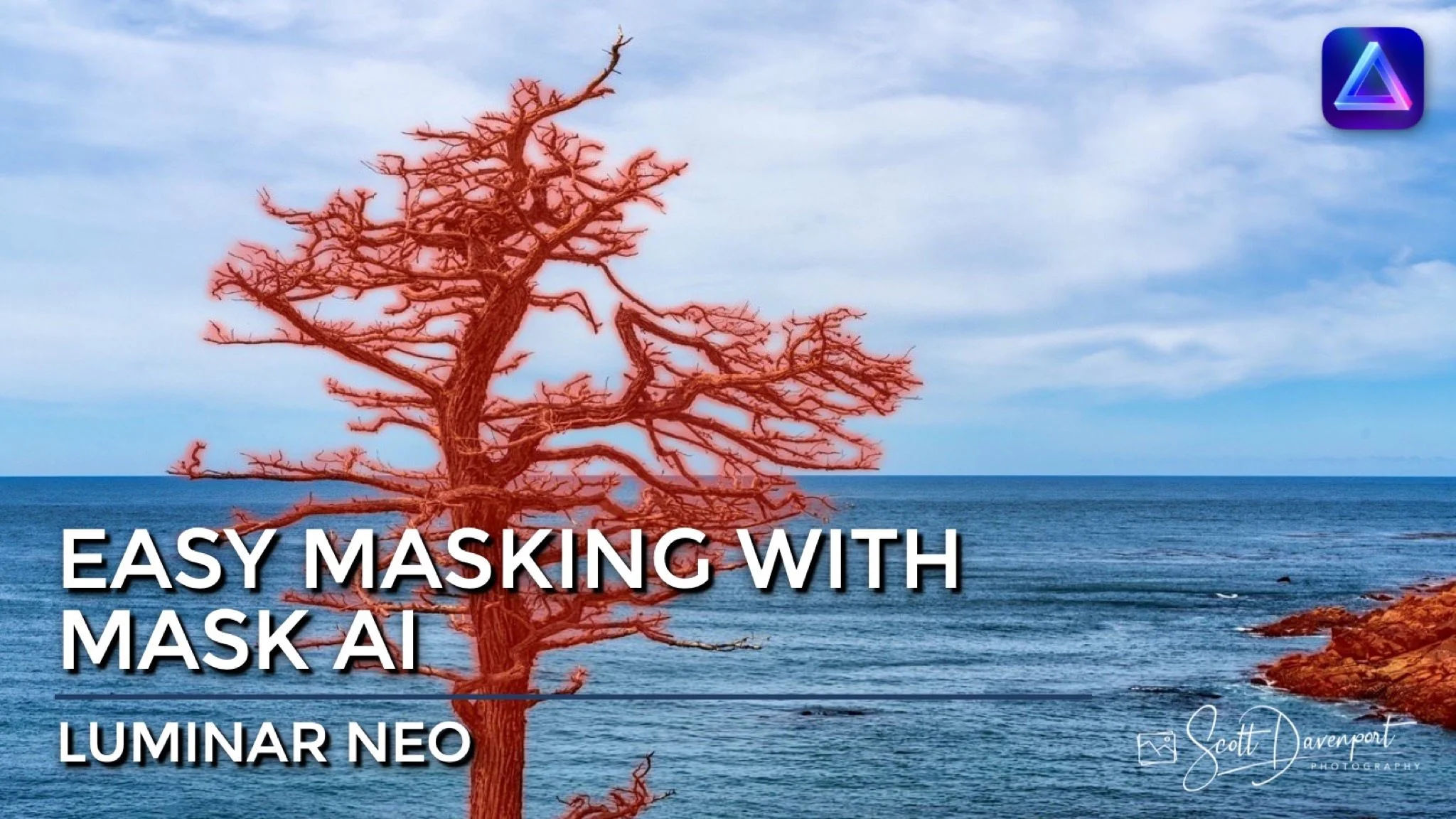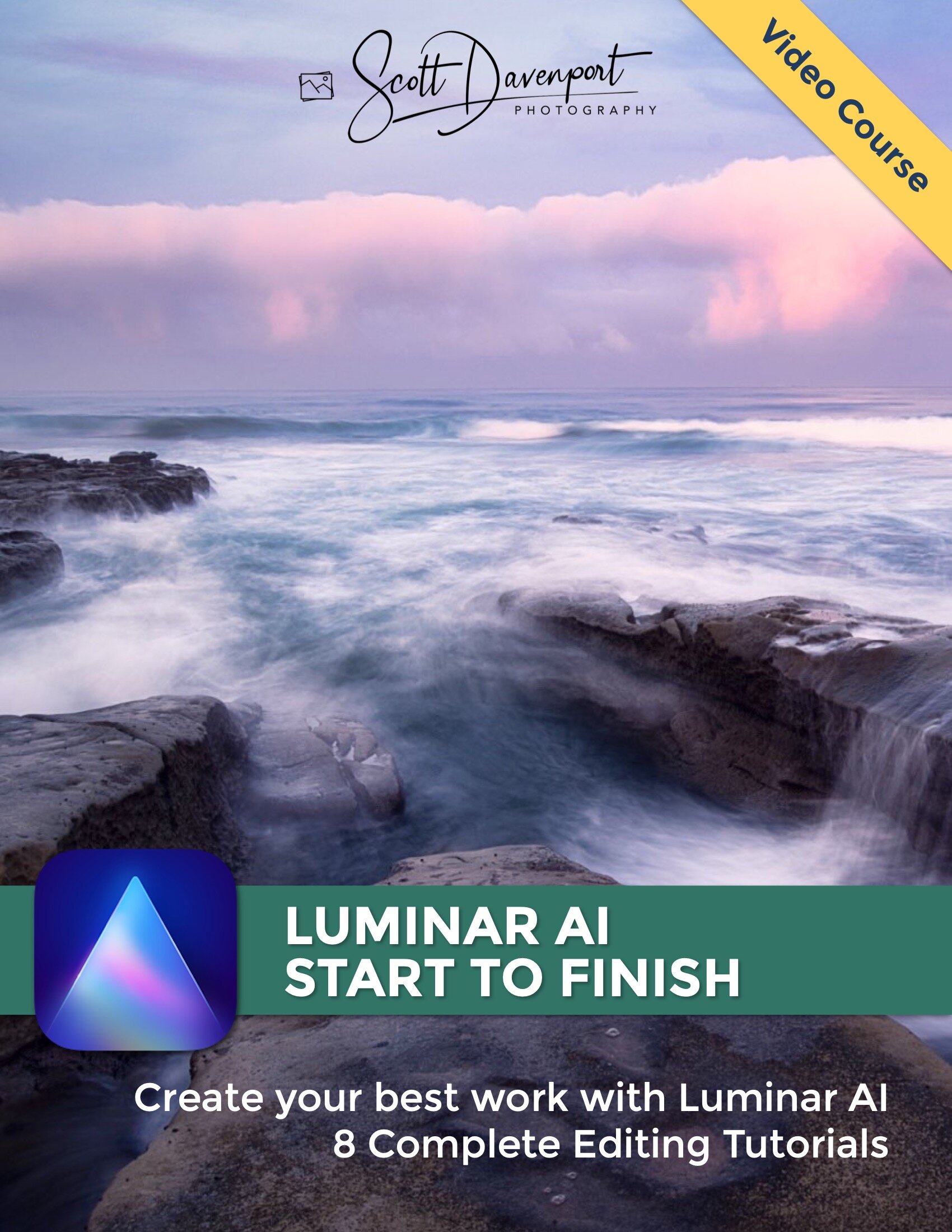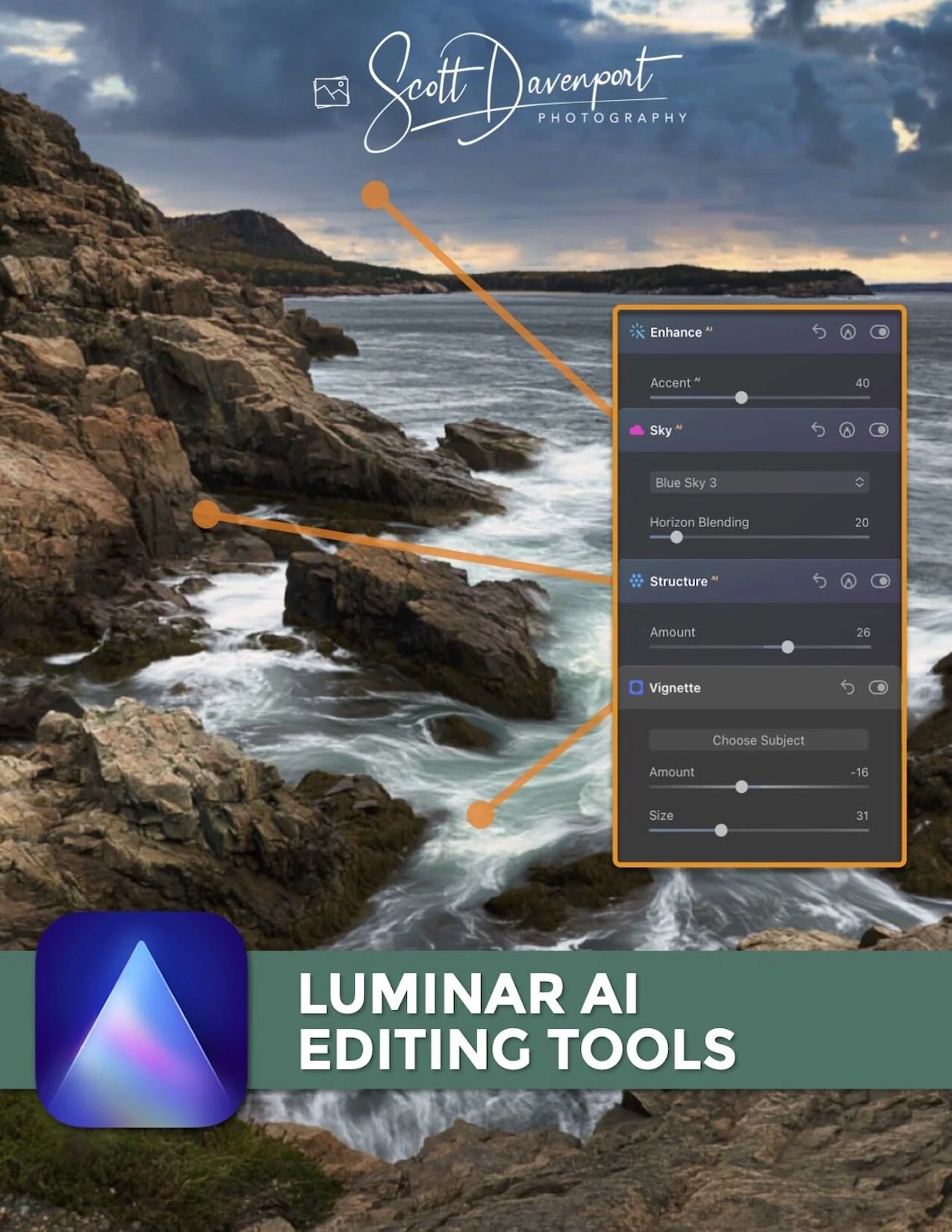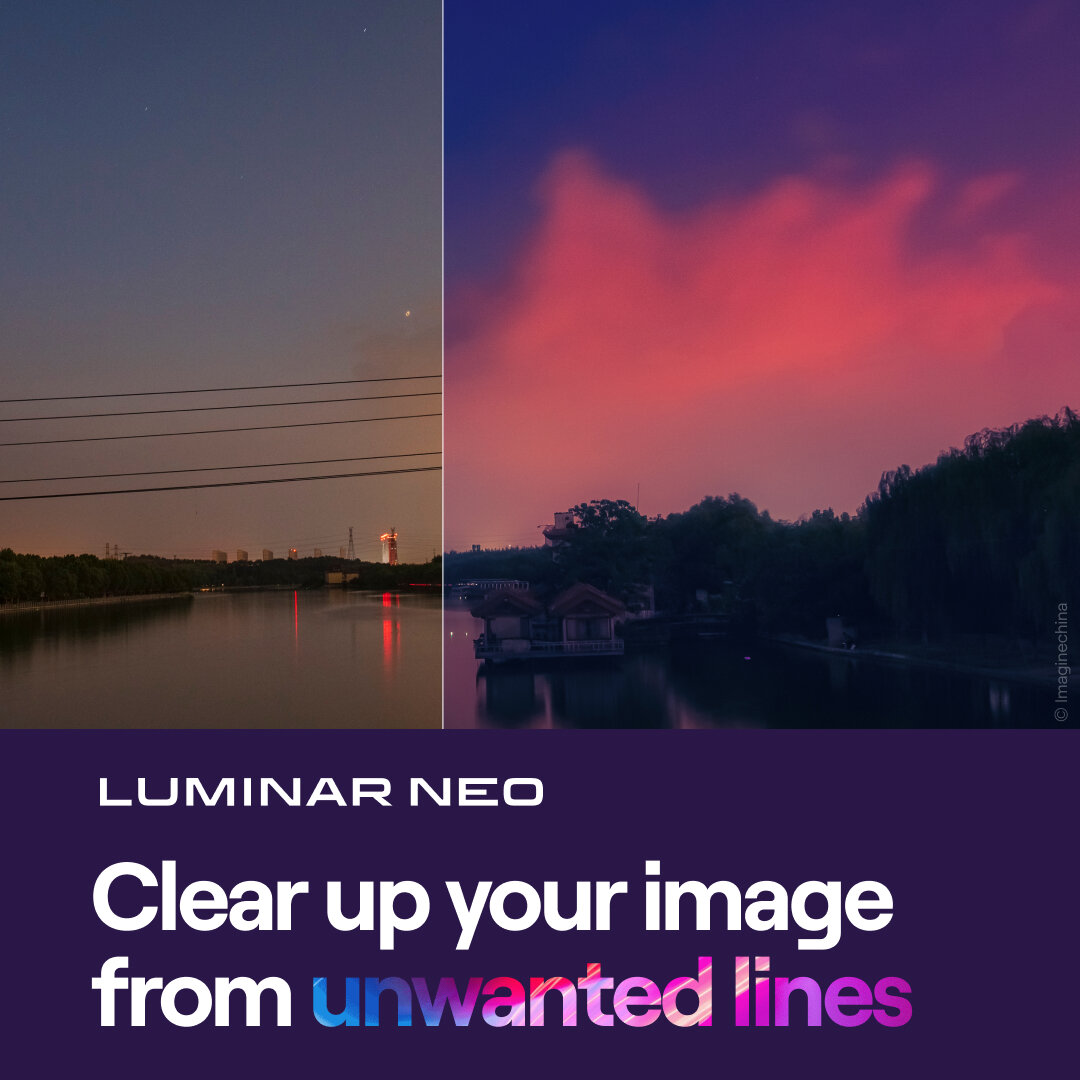Easy Masking In Luminar Neo With Mask AI
If you are trying Luminar or upgrading from a prior version, please consider using my affiliate link. There is no extra cost to you and it helps support Luminar tutorials like this one. Ready to buy? Use the offer code SDP10 at checkout and Save US$10!
I like the approach and direction Skylum is taking with AI-powered masking in Luminar Neo. The new Mask AI feature analyzes your image, identifies a variety of different elements and objects in the scene, and presents one-click buttons to create masks for those objects.
How To Use Mask AI In Luminar Neo
Mask AI is one of the masking options in any editing tool that offers masking - which means just about every tool in Luminar Neo. Using it is easy:
Open an editing tool and choose the Masking area
Click on Mask AI
Luminar Neo analyzes your image and identifies the objects and elements present.
Click one or more of the friendly-named buttons to build your mask
In the example below, Mask AI identified four elements in my scene: Sky, Flora, Water, and Natural Ground. Clicking Flora highlights the tree.
Pro tip: You can select more than one object or element in Mask AI. Watch the tutorial video to see that in action.
Mask AI analyzes the objects in your photo and presents simple one-click buttons to build a mask.
Modify The AI-Generated Mask
The masks created by Mask AI can be edited and refined using the other masking tools in Luminar Neo. In this example, the Flora mask included some of the rocks in the scene. Using the Brush tool, the unwanted areas of the mask can be easily removed, leaving only the tree. The same approach works with the Gradient and Radial mask tools as well.
Use the other Luminar Neo masking tools to refine masks built with Mask AI.
Mask AI Is Not Perfect
Mask AI is powerful and makes complex masking approachable and easy - yet it is not perfect. In this photo of a blue hour urban landscape, Mask AI did not properly detect all of the architecture in the scene. There is a strong blue cast on the upper part of the restaurant which tripped up the AI. Part of the right face of the building was actually classified as Water. As seen above, the other masking tools in Luminar Neo are available to further clean up and refine the masks.
Mask AI is not perfect. In this scene, the strong blue color cast tripped up the AI. Part of the building is actually categorized as “Water”.
Mask AI In Luminar Neo Is An Excellent Start
There is no doubt that Mask AI will speed up your workflow. I really like the approach Skylum is taking with AI-powered masking. They are making complex tasks approachable, yet not locking photographers into unmodifiable masks. I am eager to see the technology improve and masking to become even easier and the AI models get smarter and smarter.
Well done, Skylum!
Tree On 17 Mile In Monterey California
Contact Scott to commission a print or license this image.