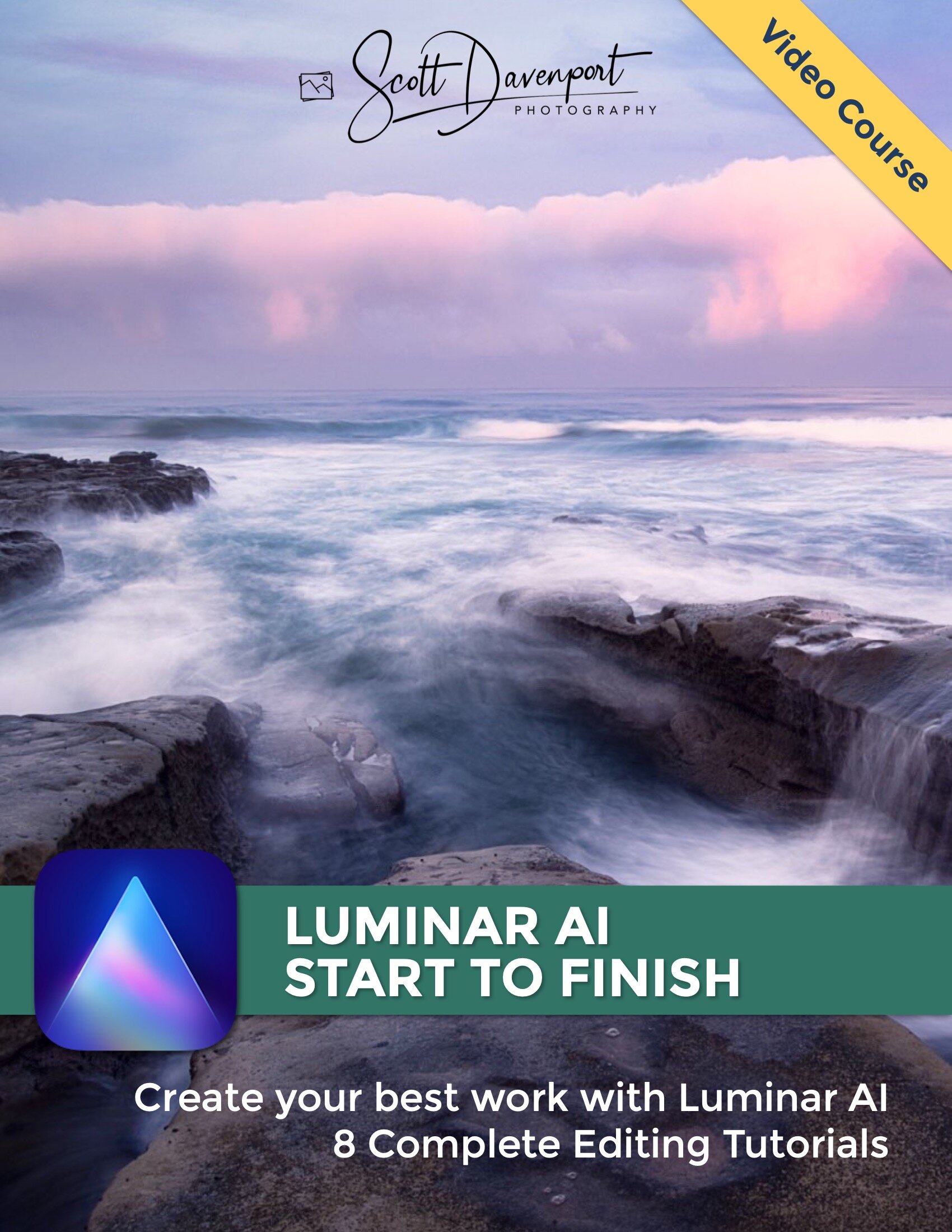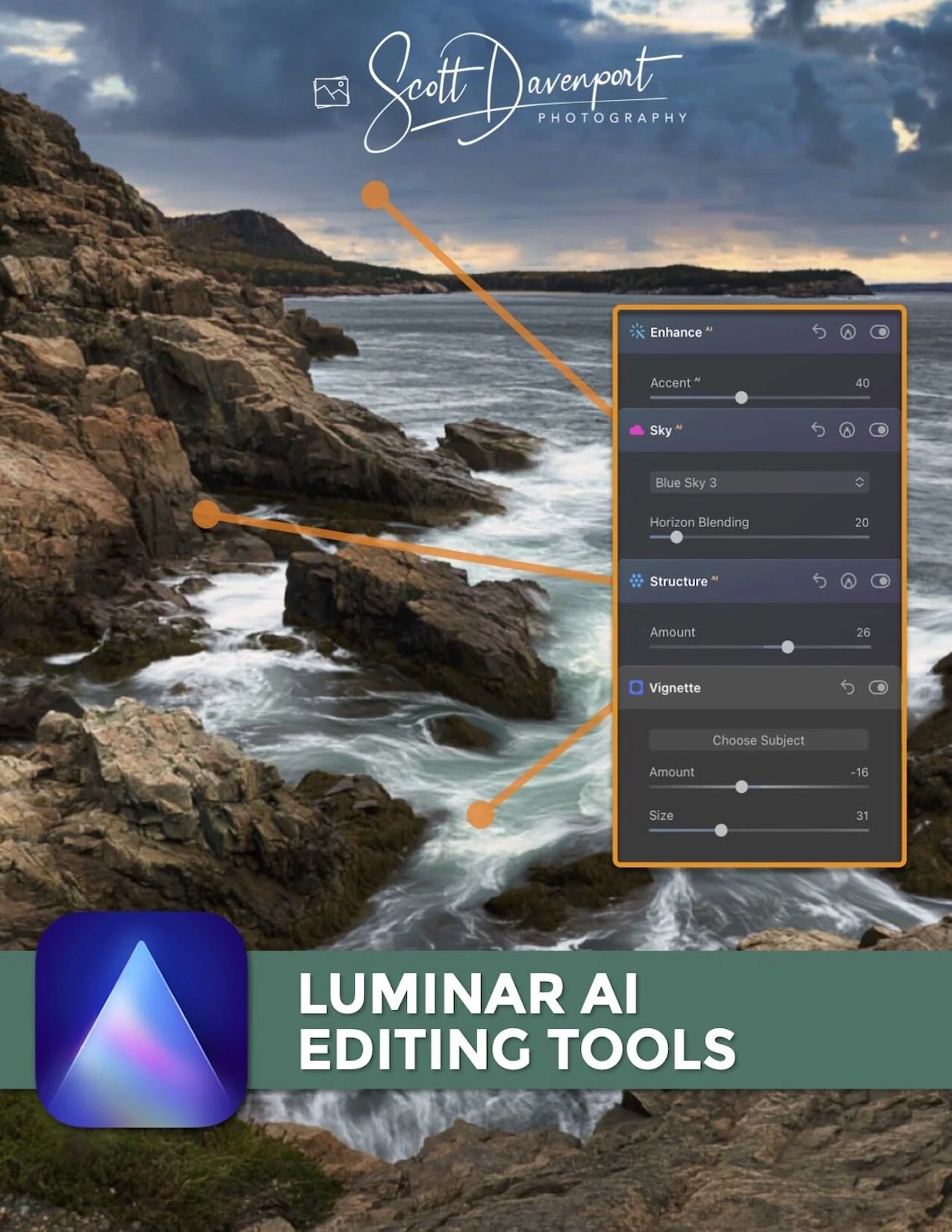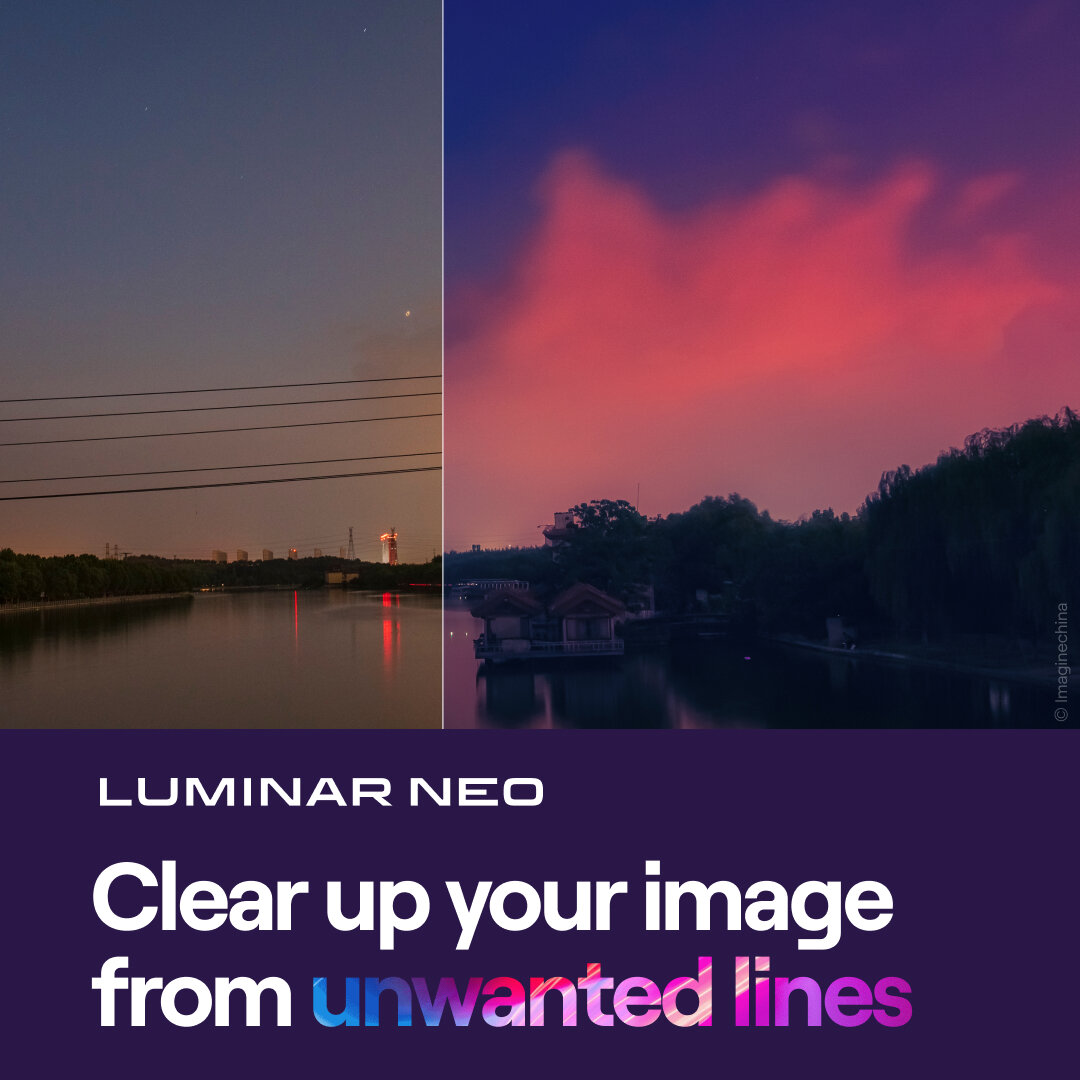Luminar Neo - Remove Power Lines
If you are trying Luminar Neo or upgrading from a prior version, please consider using my affiliate link. There is no extra cost to you and it helps support Luminar tutorials like this one. Ready to buy? Use the offer code SDP10 at checkout and Save US$10!
One of the new AI-powered tools in Luminar Neo is Remove Power Lines, a new button in the Erase tool. This tool is a promising start and useful for a certain subset of images. However, I think the technology has some notable room for improvement. You might also enjoy my article Luminar Neo - What’s Good What’s Not for a broader overview of Luminar Neo.
Remove Power Lines
The Remove Power Lines button is found inside the Erase tool in the Essentials Group. There are no controls or refinements for this tool. Just click the button and let Luminar Neo analyze your photo. The AI tries to identify power lines in the scene and remove them automatically. The photo below is not a good photo. However, it is a good example to showcase where remove power lines works, and where it doesn’t.
Winchester, Oregon - Before Remove Power Lines
Winchester, Oregon - After Remove Power Lines.
Some lines are removed cleanly, others are not. Even others are missed entirely.
Where Remove Power Lines Works Well
Remove Power Lines works very well when there is a clean or reasonably uniform background behind the power line. In the Winchester photo above, the sky is cleaned up very, very nicely. Also notice the power line removal at the left edge of the building, near the rentals sign. The edge of the building is maintained very well after removing the power lines.
Now shift your attention to the right side of the frame, near the tree line. See how Remove Power Lines followed the power lines into the trees and did quite well removing the lines from the trees - while also maintaining the tree patterns in the background.
There are some artifacts left over from the removal, such as the floating street lamp and the leftover power pole. Yet those are reasonably easy fare for the Erase tool in Luminar Neo.
Complex Backgrounds Are Challenging
Look again at the Winchester photo on the right side. Notice how some of the power lines in the trees were removed, but bits and pieces were not. Some straggling lines remain. Also notice the smaller power pole between the two buildings on the right. The sweep of wire on the left side of the pole was removed, but not the right. The background behind the wires on the right are more complex than the left, so the Remove Power Lines AI either didn’t pick out the power lines or didn’t attempt removal.
Here is a another example of a complex background:
Iceland - Before Remove Power Lines
Iceland - After Remove Power Lines
There are remnants of the triplet of power lines across the scene. Also, land lines are not cleanly maintained.
In the above example a house in Iceland, there is a clearly obvious triplet of white power lines draping across the scene. There are no power poles in the frame, just the three lines. Remove Power Lines took care of most of the lines, but not all of them. Look at the area just above the waterfall in the center. You’ll see some straggling white lines floating in the landscape, remnants left behind by the AI.
When you look even closer, where the power lines cut through more defined lines in the land, the replacements done by the AI are a tad splotchy and messy. For example, the sloping ridge on the far right of the scene. Watch the video around the 6:35 mark for a more in depth look at this.
Pay Attention To Shadows, Not Just Power Lines
Remove Power Lines does not solve all problems either. It is good at finding power lines. However, shadows cast by power lines is a different story. Consider this before and after pair:
Bodega Bay - Before Remove Power Lines
Bodega Bay - After Remove Power Lines
The power lines themselves are removed cleanly. However, the shadow of the power line on the left side of the church remains.
In this scene in Bodega Bay, at first glance it’s a slam dunk for Remove Power Lines. The power lines are going across a clean, blue sky and the intersection with the church on the left side is well defined. After running Remove Power Lines, things look pretty good. Until we look closer.
Look at the left side of the church and the diagonal line cutting across it. That’s a shadow cast by the power line. Once the power line is removed, the shadow doesn’t make sense for the scene. That’s a tough cleanup to do. Painstaking to maintain all that detail. I can understand that the first iteration of a tool wouldn’t pick that up. Also, the slats in the wood look like power lines and may (and probably does) confuse an AI.
The takeaway is the photographer always needs to review the scene after removing objects to ensure it still makes sense.
For Some Photos … Don’t Bother Trying
Lastly, for some images, it doesn’t make sense to even try to remove the power lines. Consider this example:
Mapleton - Before Remove Power Lines
Mapleton - After Remove Power Lines. Don’t waste your time
In a photo like this Mapleton example, it doesn’t make sense to try and remove the power lines. Sure, the tool left behind a bunch of artifacts. But, even if you removed all the lines, you are left with a massive power pole, junction boxes, and other stuff that are just part of what’s needed to deliver power. At least in some towns in the US, this is how things are. This is what the scene is. The power poles and wires are part of the story of the photo.
Conclusion
Remove Power Lines is a good start. For basic removals of power lines from clean skies, it’s a real time-saver. For other scenes, you will have some artifacts to clean up. Another potential use for Remove Power Lines is as a discovery tool. Run it to find out what the challenging areas will be for retouching. And perhaps leverage what the AI removal gives you and augment with other content aware removal tools.